Google ANDROID AUG-3.0-100 Manuel d'utilisateur
Naviguer en ligne ou télécharger Manuel d'utilisateur pour Smartphones Google ANDROID AUG-3.0-100. Google ANDROID AUG-3.0-100 User's Manual Manuel d'utilisatio
- Page / 140
- Table des matières
- MARQUE LIVRES



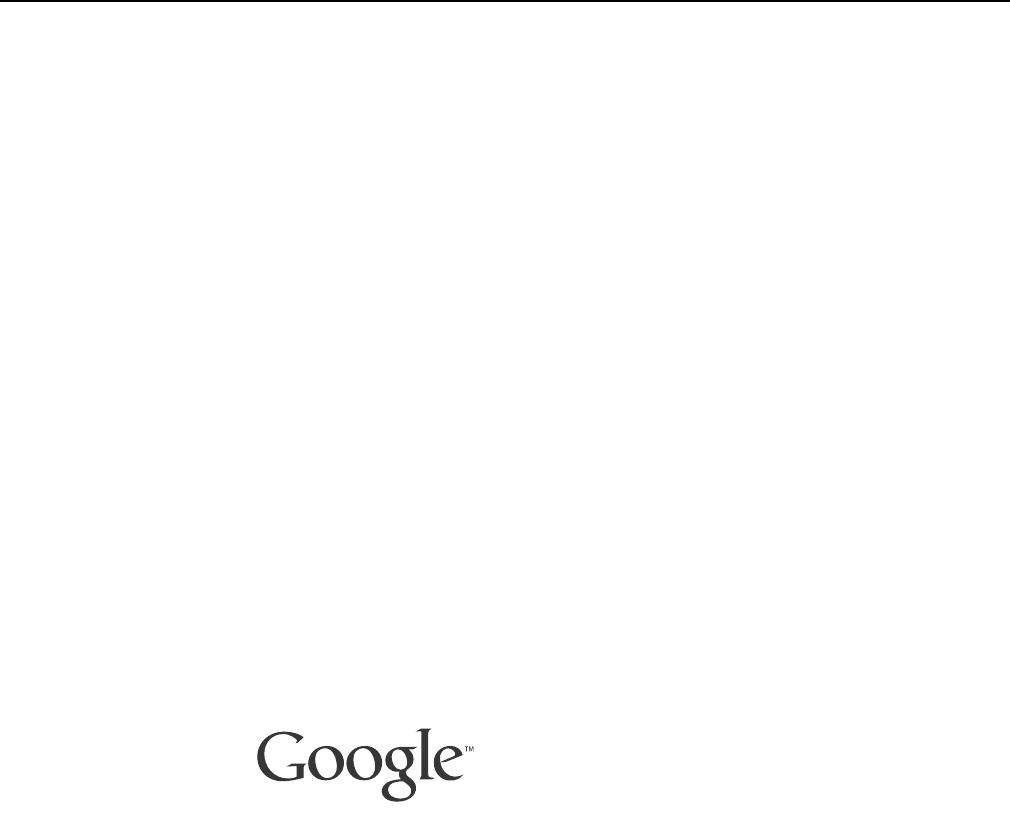
- Android 3.0 1
- User’s Guide 1
- Contents 3
- Accounts 93 4
- Android apps 101 4
- Settings 119 4
- About this guide 5
- About this guide 6 6
- Starting Android the first 7
- Welcome to Android! 8
- Enter your Gmail account 11
- Touch to enter your password 11
- Touch to create a new Google 11
- Account 11
- Then touch Sign in 11
- Resetting your 12
- Google Account 12
- Finishing setup 15
- Home and Android basics 17
- Getting to know Home 18
- Using the touchscreen 19
- Using the Navigation buttons 20
- Waking the tablet 21
- Finding your apps 22
- Home and Android basics 23 23
- Managing notifications 24
- Respond to a 25
- Notification 25
- Work with Quick 26
- Home and Android basics 27 27
- Home and Android basics 28 28
- Securing your tablet 29
- Home and Android basics 30 30
- Customizing Home screens 31
- Move a a Home screen 32
- Remove an item from 32
- Change Home screen 33
- Working with widgets 34
- Optimizing battery life 35
- Home and Android basics 36 36
- Working with apps 37
- Opening and switching apps 38
- Switch to a recently 39
- Switch to the previous 39
- Managing how apps use memory 40
- Open the Manage 41
- Applications screen 41
- Working with apps 42 42
- Working with apps 43 43
- Managing downloads 44
- Entering and editing text 45
- Using the onscreen keyboard 46
- Entering and editing text 47 47
- Enter numbers, symbols 48
- Change the input 49
- Entering text by speaking 50
- Entering and editing text 51 51
- Editing text 52
- Entering and editing text 53 53
- Entering and editing text 54 54
- Connecting to mobile networks 56
- Connecting to Wi-Fi networks 58
- Modify how you connect 59
- Receive notifications 60
- Set a Wi-Fi disconnect 61
- Change your tablet’s 62
- Bluetooth name 62
- Pair your tablet with a 63
- Bluetooth device 63
- Connect to a Bluetooth 63
- Connect your tablet to a 65
- Transfer files to or from 66
- Touch to add a new folder in 67
- Drag items to or from this 67
- Share your tablet’s data 69
- Wi-Fi hotspot 70
- Rename or secure your 70
- Wi-Fi network 71
- 6 Touch Save 71
- Install a secure 74
- Google Search 77
- Google Search 78 78
- Search your tablet and 79
- Change what you target 80
- Manage your search 80
- Google Search 81 81
- Google Search 82 82
- Google Search 83 83
- Searchable items 84
- Voice Search and Voice 85
- Searching the web by speaking 86
- Using Voice Actions 88
- Accounts 93
- Adding and removing accounts 94
- Accounts 95 95
- Accounts 96 96
- Configure general sync 97
- Sync information 98
- Change an account’s 99
- Accounts 100 100
- Android apps 101
- Android apps 102 102
- Android apps 103 103
- Android apps 104 104
- Calendar 105
- Calculator 106
- Android apps 107 107
- Contacts 108
- Android apps 109 109
- Android apps 111 111
- Google Talk 112
- Android apps 113 113
- Android apps 114 114
- Movie Studio 115
- Android apps 116 116
- Android apps 117 117
- Android apps 118 118
- Settings 119
- Opening Settings 120
- Wireless & Network 121
- Advanced Wi-Fi 122
- Bluetooth settings 122
- Settings 123 123
- Settings 124 124
- Sound settings 125
- Screen settings 126
- Settings 127 127
- Settings 128 128
- Applications settings 129
- Settings 130 130
- Accounts & sync settings 131
- Privacy settings 132
- Storage settings 133
- Language & input settings 134
- Google Voice 135
- Recognition settings 135
- Text-to-Speech 135
- Configure input 136
- Android Keyboard 136
- Settings 137 137
- Accessibility settings 138
- Date & time settings 139
- About tablet 140
Résumé du contenu
1AUG-3.0-100 Android User’s GuideAndroid 3.0User’s GuideFebruary 23, 2011AUG-3.0-100Android™ mobile technology platform 3.0
Starting Android the first time 10AUG-3.0-100 Android User’s GuideSetting your location preferencesGoogle’s location service uses the Wi-Fi and mobile
Accounts 100AUG-3.0-100 Android User’s Guide
101AUG-3.0-100 Android User’s GuideAndroid appsIn addition to Home, Google Search, Settings, and the core features of the Android platform, your table
Android apps 102AUG-3.0-100 Android User’s GuideBooksUse Books to read eBooks you purchase or download for free from the web-based Google Books servic
Android apps 103AUG-3.0-100 Android User’s GuideBrowserUse Browser to view webpages and to search for information on the web. As with PC-based browser
Android apps 104AUG-3.0-100 Android User’s GuideCameraCamera is a combination camera and camcorder that you use to shoot and share pictures and videos
Android apps 105AUG-3.0-100 Android User’s GuideCalendarCalendar on the tablet works with the web-based Google Calendar calendaring service. It can al
Android apps 106AUG-3.0-100 Android User’s GuideCalculatorYou can use Calculator to solve simple arithmetic problems or use its advanced operators to
Android apps 107AUG-3.0-100 Android User’s GuideClockUse Clock to display the date and time in large characters on your screen. You can also use it to
Android apps 108AUG-3.0-100 Android User’s GuideContactsContacts gives you quick and easy access to the people you want to reach. You can set Contacts
Android apps 109AUG-3.0-100 Android User’s GuideEmailUse Email to read and send email from services other than Gmail. Email includes a wizard that mak
Starting Android the first time 11AUG-3.0-100 Android User’s GuideSigning into your Google AccountYou must sign into a Google Account to use Gmail, Go
Android apps 110AUG-3.0-100 Android User’s GuideGalleryUse Gallery to view pictures and play videos that you’ve taken with Camera or copied onto your
Android apps 111AUG-3.0-100 Android User’s GuideGmailGmail is an Android application for working with Google’s web-based email service: you can read,
Android apps 112AUG-3.0-100 Android User’s GuideGoogle TalkTalk is Google’s instant messaging and audio and video chat service. You can use it to comm
Android apps 113AUG-3.0-100 Android User’s GuideMaps, Navigation, Places, and LatitudeUse Maps to find your current location; to view real-time traffi
Android apps 114AUG-3.0-100 Android User’s GuideMarketAndroid Market provides direct access to more than 100,000 apps. Browse and search for your favo
Android apps 115AUG-3.0-100 Android User’s GuideMovie StudioUse Movie Studio to edit the videos you take with Camera or copy onto your tablet into mov
Android apps 116AUG-3.0-100 Android User’s GuideMusicUse Music to listen to music and other audio files that you copy from your computer (see “Connect
Android apps 117AUG-3.0-100 Android User’s GuideYouTubeYouTube is Google’s online video streaming service for viewing, discovering, and sharing videos
Android apps 118AUG-3.0-100 Android User’s Guide
119AUG-3.0-100 Android User’s GuideSettingsYou use the Settings application to configure how your tablet looks, sounds, communicates, protects your pr
Starting Android the first time 12AUG-3.0-100 Android User’s GuideIf you have an enterprise Gmail account through your company or other organization,
Settings 120AUG-3.0-100 Android User’s GuideOpening SettingsThe Settings application contains most of the tools for customizing and configuring your t
Settings 121AUG-3.0-100 Android User’s GuideWireless & networks settingsUse Wireless & Network settings to configure and manage connections to
Settings 122AUG-3.0-100 Android User’s GuideWi-Fi disconnect policy Opens a dialog where you can set when you want to disconnect from Wi-Fi networks
Settings 123AUG-3.0-100 Android User’s GuideTethering & portable hotspot settings screenFor details about these settings, see “Sharing your mobile
Settings 124AUG-3.0-100 Android User’s GuideData usage Only available if your carrier enforces a mobile network data use policy. Displays the amount
Settings 125AUG-3.0-100 Android User’s GuideSound settingsUse the Sound settings to configure how, and at what volume, the tablet plays music or other
Settings 126AUG-3.0-100 Android User’s GuideScreen settingsUse the Screen settings to configure brightness and other screen settings.Brightness Opens
Settings 127AUG-3.0-100 Android User’s GuideLocation & security settingsUse the Location & Security settings to configure how you want the tab
Settings 128AUG-3.0-100 Android User’s GuideVisible passwords Check to briefly show each character of passwords as you enter them, so that you can se
Settings 129AUG-3.0-100 Android User’s GuideApplications settingsYou use the Applications settings to view details about the applications installed on
Starting Android the first time 13AUG-3.0-100 Android User’s GuideBacking up and restoring your dataYou can back up your settings and other data with
Settings 130AUG-3.0-100 Android User’s GuideStay awake Check to prevent the screen from dimming and locking when the tablet is connected to a charger
Settings 131AUG-3.0-100 Android User’s GuideAccounts & sync settingsUse the Accounts & Sync settings to add, remove, and manage your Google Ac
Settings 132AUG-3.0-100 Android User’s GuidePrivacy settingsYou use the Privacy settings to manage whether your settings and other data are backed up
Settings 133AUG-3.0-100 Android User’s GuideStorage settingsUse the Storage settings to monitor the used and available space on your tablet’s internal
Settings 134AUG-3.0-100 Android User’s GuideLanguage & input settingsUse the Language & Input settings to select the language you want to work
Settings 135AUG-3.0-100 Android User’s GuideGoogle Voice Recognition settings screenLanguage Opens a screen where you can set the language you use wh
Settings 136AUG-3.0-100 Android User’s GuideSpeech rate Opens a dialog where you can select how quickly you want the synthesizer to speak.Language O
Settings 137AUG-3.0-100 Android User’s GuideAuto-correction Check to automatically enter a suggested word, highlighted in the strip above the keyboar
Settings 138AUG-3.0-100 Android User’s GuideAccessibility settingsYou use the Accessibility settings to configure any accessibility plug-ins you have
Settings 139AUG-3.0-100 Android User’s GuideDate & time settingsUse Date & Time settings to set your preferences for how dates are displayed.
Starting Android the first time 14AUG-3.0-100 Android User’s GuideSome third-party apps also make use of the backup service, so if you reinstall one,
Settings 140AUG-3.0-100 Android User’s GuideAbout tabletAbout tablet includes information about your tablet.About tablet screen System updates Opens
Starting Android the first time 15AUG-3.0-100 Android User’s GuideFinishing setupIf you aren’t connected to a mobile network, you’re prompted to set t
Starting Android the first time 16AUG-3.0-100 Android User’s Guide
17AUG-3.0-100 Android User’s GuideHome and Android basicsOnce you’ve finished setting up your tablet, Home opens. It’s a good idea to become familiar
Home and Android basics 18AUG-3.0-100 Android User’s GuideGetting to know HomeAfter you finish setting up your tablet, Home opens.Home is your startin
Home and Android basics 19AUG-3.0-100 Android User’s GuideUsing the touchscreenThe main way to control Android features is by using your finger to man
2AUG-3.0-100 Android User’s GuideLegalCopyright © 2011 Google Inc. All rights reserved.Google, the stylized Google logo, Android, the stylized Android
Home and Android basics 20AUG-3.0-100 Android User’s GuideUsing the Navigation buttonsThe System bar’s Navigation buttons make it easy to quickly swit
Home and Android basics 21AUG-3.0-100 Android User’s GuideWaking the tabletIf you don’t use the tablet for a while, the screen dims and then darkens,
Home and Android basics 22AUG-3.0-100 Android User’s GuideFinding your appsThe Apps screen displays all the apps on your tablet. It’s your starting po
Home and Android basics 23AUG-3.0-100 Android User’s GuideMonitoring your tablet’s statusThe right side of the System bar displays icons indicating th
Home and Android basics 24AUG-3.0-100 Android User’s GuideManaging notificationsNotifications report the arrival of new messages, calendar events, and
Home and Android basics 25AUG-3.0-100 Android User’s GuideRespond to aNotification1 Touch a Notification icon in the System bar.The notification’s sum
Home and Android basics 26AUG-3.0-100 Android User’s GuideStatus Details and Quick SettingsYou can get more details about the current date and time, n
Home and Android basics 27AUG-3.0-100 Android User’s Guide3 View or change the settings you want.You can close the Quick Settings again by touching an
Home and Android basics 28AUG-3.0-100 Android User’s GuideSettings Touch to open the Settings application. See “Settings” on page 119.
Home and Android basics 29AUG-3.0-100 Android User’s GuideSecuring your tabletInitially, when you turn on or wake the tablet, the lock screen requires
3AUG-3.0-100 Android User’s GuideContentsAbout this guide 5Starting Android the first time 7Welcome to Android! 8Activating your mobile data service 9
Home and Android basics 30AUG-3.0-100 Android User’s GuideWarning! Encryption is irreversible. The only way to revert to an unencrypted tablet is to p
Home and Android basics 31AUG-3.0-100 Android User’s GuideCustomizing Home screensYou can add app icons, shortcuts, widgets, and other items to any pa
Home and Android basics 32AUG-3.0-100 Android User’s GuideThey take the place of the default background to your Home screens. See “Change Home screen
Home and Android basics 33AUG-3.0-100 Android User’s GuideChange Home screenwallpaper1 Touch the Customize button at the top-right of a Home screen.2
Home and Android basics 34AUG-3.0-100 Android User’s GuideWorking with widgetsWidgets are miniature apps that you can place on your Home screens. Some
Home and Android basics 35AUG-3.0-100 Android User’s GuideOptimizing battery lifeYou can extend your battery’s life between charges by turning off fea
Home and Android basics 36AUG-3.0-100 Android User’s GuideS Open the Settings app and touch Applications > Battery use.The Battery Use screen lists
37AUG-3.0-100 Android User’s GuideWorking with appsYou can open and switch among numerous apps: Android manages your tablet’s resources for you so you
Working with apps 38AUG-3.0-100 Android User’s GuideOpening and switching appsHome’s Apps screen has icons for all of the apps on your tablet, includi
Working with apps 39AUG-3.0-100 Android User’s GuideSwitch to a recentlyused app1 Touch the Recent Apps button in the System bar.A list of the names
4AUG-3.0-100 Android User’s GuideUsing Google Search tips and tricks 82Changing Google Search settings 84Searchable items settings 84Google Search set
Working with apps 40AUG-3.0-100 Android User’s GuideManaging how apps use memoryAs described in “Opening and switching apps” on page 38, you typically
Working with apps 41AUG-3.0-100 Android User’s GuideYou manage how apps use storage memory directly and indirectly in many ways as you use your tablet
Working with apps 42AUG-3.0-100 Android User’s GuideS When viewing the Downloaded or All tab, touch the By Size icon or the Alphabetical icon to switc
Working with apps 43AUG-3.0-100 Android User’s Guide1 Open the Manage Applications screen.2 Touch the Running tab.3 At the top-right of the screen, to
Working with apps 44AUG-3.0-100 Android User’s GuideManaging downloadsFiles, apps, and other items you download in Browser, Gmail, Email, or in other
45AUG-3.0-100 Android User’s GuideEntering and editing textYou can use the onscreen keyboard to enter text in web pages, when composing mail, and anyp
Entering and editing text 46AUG-3.0-100 Android User’s GuideUsing the onscreen keyboardYou can enter text using the onscreen keyboard. Some apps open
Entering and editing text 47AUG-3.0-100 Android User’s Guidedrag the insertion point by its tab to move the insertion point, to pick exactly where you
Entering and editing text 48AUG-3.0-100 Android User’s GuideS Touch space or a punctuation mark to enter a suggested word in place of the underlined w
Entering and editing text 49AUG-3.0-100 Android User’s GuideChange the inputlanguageIf you’ve used the Input Method settings to make more than one lan
5AUG-3.0-100 Android User’s GuideAbout this guideThis guide describes how to use release 3.0 of the Android™ mobile technology platform.This guide doe
Entering and editing text 50AUG-3.0-100 Android User’s GuideEntering text by speakingYou can use voice input to enter text by speaking. Voice input is
Entering and editing text 51AUG-3.0-100 Android User’s Guidekey to erase the underlined text. If you start typing or entering more text by speaking,
Entering and editing text 52AUG-3.0-100 Android User’s GuideEditing textYou can edit the text you enter in text fields and cut, copy, or paste text, w
Entering and editing text 53AUG-3.0-100 Android User’s Guide2 Drag either selection tab to expand or reduce the range of selected text. Or touch Selec
Entering and editing text 54AUG-3.0-100 Android User’s GuidePaste text 1 Cut or copy the text to paste.See “Cut or copy text” on page 53.2 Place the c
55AUG-3.0-100 Android User’s GuideConnecting to networks and devicesYour tablet can connect to a variety of networks and devices, including mobile net
Connecting to networks and devices 56AUG-3.0-100 Android User’s GuideConnecting to mobile networksYour tablet is configured to use mobile networks to
Connecting to networks and devices 57AUG-3.0-100 Android User’s GuideDisable data whenroamingYou can prevent your tablet from transmitting data over o
Connecting to networks and devices 58AUG-3.0-100 Android User’s GuideConnecting to Wi-Fi networksWi-Fi is a wireless networking technology that can pr
Connecting to networks and devices 59AUG-3.0-100 Android User’s Guide1 Open the Settings app.See “Opening Settings” on page 120.2 Touch Wireless &
About this guide 6AUG-3.0-100 Android User’s Guide“Voice Search and Voice Actions” on page 85Searching the web and controlling your tablet by speaking
Connecting to networks and devices 60AUG-3.0-100 Android User’s Guide1 Touch & hold a network in the list2 Touch Modify network in the dialog that
Connecting to networks and devices 61AUG-3.0-100 Android User’s Guide1 Turn on Wi-Fi, if it’s not already on.If you’re adding a Wi-Fi network when fir
Connecting to networks and devices 62AUG-3.0-100 Android User’s GuideConnecting to Bluetooth devicesBluetooth is a short-range wireless communications
Connecting to networks and devices 63AUG-3.0-100 Android User’s GuidePair your tablet with aBluetooth deviceYou must pair your tablet with a device be
Connecting to networks and devices 64AUG-3.0-100 Android User’s Guide1 Open the Settings application.See “Opening Settings” on page 120.2 Touch Wirele
Connecting to networks and devices 65AUG-3.0-100 Android User’s GuideConnecting to a Windows computer via USBYou can use the USB cable that came with
Connecting to networks and devices 66AUG-3.0-100 Android User’s GuideConnecting to a Macintosh computer via USBYou can connect your tablet to a comput
Connecting to networks and devices 67AUG-3.0-100 Android User’s GuideS Click or Shift-click on files or folders to select them, just as you do in the
Connecting to networks and devices 68AUG-3.0-100 Android User’s GuideSharing your mobile data connectionYou can share your tablet’s mobile data connec
Connecting to networks and devices 69AUG-3.0-100 Android User’s Guide1 Use the USB cable that came with your tablet to connect your tablet to your com
7AUG-3.0-100 Android User’s GuideStarting Android the firsttimeWhen you first turn on your tablet, you have the opportunity to activate your mobile da
Connecting to networks and devices 70AUG-3.0-100 Android User’s GuideShare your tablet’s dataconnection as a portableWi-Fi hotspot1 Open the Settings
Connecting to networks and devices 71AUG-3.0-100 Android User’s Guideother device. Or touch Open in the Security menu to remove security from your Wi-
Connecting to networks and devices 72AUG-3.0-100 Android User’s GuideConnecting to virtual private networks (VPNs)Virtual private networks (VPNs) allo
Connecting to networks and devices 73AUG-3.0-100 Android User’s GuideConnect to a VPN 1 Open the Settings application.2 Touch Wireless & networks
Connecting to networks and devices 74AUG-3.0-100 Android User’s GuideWorking with secure certificatesIf your organization’s VPN or Wi-Fi networks rely
Connecting to networks and devices 75AUG-3.0-100 Android User’s Guideinformation about credential storage, see “Location & security settings” on p
Connecting to networks and devices 76AUG-3.0-100 Android User’s Guide
77AUG-3.0-100 Android User’s GuideGoogle SearchYou can search for information on your tablet and on the web using Google Search. You can also search t
Google Search 78AUG-3.0-100 Android User’s GuideSearching your tablet and the webYou can use Google Search to find information on your tablet and the
Google Search 79AUG-3.0-100 Android User’s GuideSearch your tablet andthe web by typing1 Return Home .2 Touch the Google Search button at the top-lef
Starting Android the first time 8AUG-3.0-100 Android User’s GuideWelcome to Android!The first time you power on your tablet (after setting it up, as d
Google Search 80AUG-3.0-100 Android User’s Guideby the application’s own icon in the search box. See the documentation for those applications for info
Google Search 81AUG-3.0-100 Android User’s Guide1 Open Google Search.2 Touch the Menu button at the top right and touch Search settings.3 Touch Googl
Google Search 82AUG-3.0-100 Android User’s GuideUsing Google Search tips and tricksThe following techniques are examples of shortcuts to getting the m
Google Search 83AUG-3.0-100 Android User’s GuideFood [Type of food][Type of food] in [location]Mexican foodMexican food in Urbana, IllinoisWhat you wa
Google Search 84AUG-3.0-100 Android User’s GuideChanging Google Search settingsYou use the Google Search settings to configure which data on your tabl
85AUG-3.0-100 Android User’s GuideVoice Search and VoiceActionsYou can search for information on the web and control your tablet by speaking, with Voi
Voice Search and Voice Actions 86AUG-3.0-100 Android User’s GuideSearching the web by speakingYou can use Voice Search to search the web by speaking,
Voice Search and Voice Actions 87AUG-3.0-100 Android User’s Guide3 Speak the words you want to search for on the web.You can simply say words you want
Voice Search and Voice Actions 88AUG-3.0-100 Android User’s GuideUsing Voice ActionsYou can use Voice Actions in Voice Search to text your contacts, g
Voice Search and Voice Actions 89AUG-3.0-100 Android User’s Guide“Navigate to,” followed by an address, name, busi-ness name, type of busi-ness, or ot
Starting Android the first time 9AUG-3.0-100 Android User’s GuideActivating your mobile data serviceOn some mobile data networks, you must activate mo
Voice Search and Voice Actions 90AUG-3.0-100 Android User’s Guide“Note to self” followed by the message you want to send to yourselfGmail opens where
Voice Search and Voice Actions 91AUG-3.0-100 Android User’s GuideChanging Voice Search settingsYou use the Voice Search settings to configure which da
Voice Search and Voice Actions 92AUG-3.0-100 Android User’s Guide
93AUG-3.0-100 Android User’s GuideAccountsYou can sync contacts, email, calendar events, and other information with your tablet from multiple Google A
Accounts 94AUG-3.0-100 Android User’s GuideAdding and removing accountsYou can add multiple Google Accounts and Microsoft Exchange ActiveSync accounts
Accounts 95AUG-3.0-100 Android User’s Guide2 Touch Add account.3 Touch the kind of account to add.4 Follow the onscreen steps to enter the required an
Accounts 96AUG-3.0-100 Android User’s Guidehow to add an email account based on IMAP, POP3, or SMTP, using the Email application.5 Configure the accou
Accounts 97AUG-3.0-100 Android User’s GuideConfiguring account sync and display optionsYou can configure background data use and synchronization optio
Accounts 98AUG-3.0-100 Android User’s Guideyou can touch the Menu button in the top-right of the Application bar and then touch Accounts.The screen d
Accounts 99AUG-3.0-100 Android User’s GuideChange an account’ssync settings1 Open the Accounts & Sync settings.2 Touch the account whose sync sett








Commentaires sur ces manuels